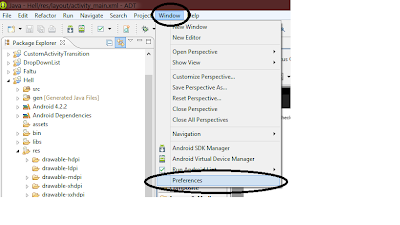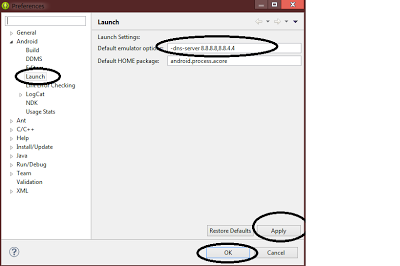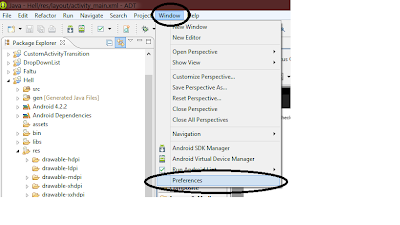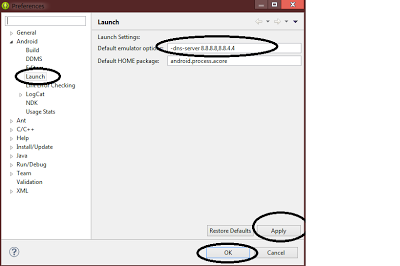A widget that enables the user to select a
number form a predefined range. There are two flavors of this widget and which
one is presented to the user depends on the current theme.
activity_main.xml:
<RelativeLayout xmlns:android="http://schemas.android.com/apk/res/android"
xmlns:tools="http://schemas.android.com/tools"
android:layout_width="match_parent"
android:layout_height="match_parent"
>
<NumberPicker
android:id="@+id/numberPicker1"
android:layout_width="wrap_content"
android:layout_height="wrap_content"
android:layout_alignParentLeft="true"
android:layout_alignParentTop="true"
android:layout_marginLeft="78dp" />
<Button
android:id="@+id/button1"
android:layout_width="wrap_content"
android:layout_height="wrap_content"
android:layout_alignParentLeft="true"
android:layout_centerVertical="true"
android:layout_marginLeft="40dp"
android:text="Show Selected Number" />
</RelativeLayout>
MainActivity.java:
import android.app.Activity;
import android.os.Bundle;
import android.view.View;
import android.view.View.OnClickListener;
import android.widget.Button;
import android.widget.NumberPicker;
import android.widget.Toast;
public class MainActivity extends Activity {
NumberPicker np;
@Override
protected void onCreate(Bundle savedInstanceState) {
super.onCreate(savedInstanceState);
setContentView(R.layout.activity_main);
np = (NumberPicker) findViewById(R.id.numberPicker1);
np.setMaxValue(10);
np.setMinValue(1);
Button b = (Button) findViewById(R.id.button1);
b.setOnClickListener(new OnClickListener() {
@Override
public void onClick(View arg0) {
// TODO Auto-generated method stub
int number = np.getValue();
Toast.makeText(getApplicationContext(),
"value is :" + number, 3000).show();
}
});
}
}
Output:

Happy coding....